The Client Policy Settings allow you make global changes to existing client policies
To view/change Client Policy Settings, click File, Settings, and then choose the Client Policy tab.
From here click the Edit Default Client Policy button to display the current settings.
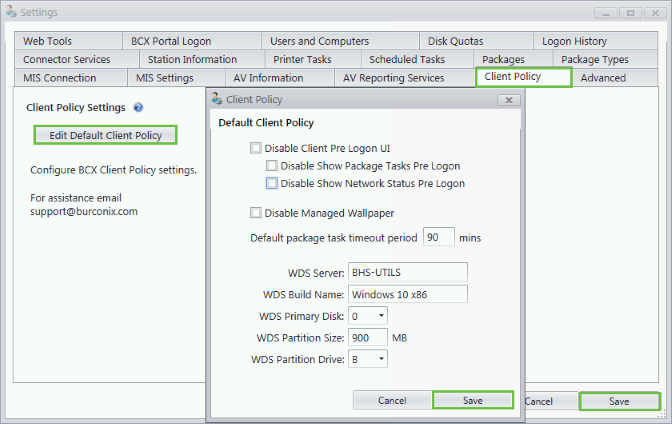
Disable Client Pre Logon UI – When checked this will prevent all pre logon messages from displaying.
Disable Show Package Tasks – When checked the BCX Client will not display packages installing,
until a station is logged on.
Disable Show Network Status – When checked the network status check is not performed on startup,
and will not display the working offline message.
Disable Managed Wallpaper - When checked allows users to choose their own wallpaper
Default package task timeout period – The amount of time to wait for a package task exit gracefully.
If 90 minutes has passed BCX will assume the package task has failed, kill the process and will mark as timeout.
We would only recommend changing this if there is a specific reason to, after consultation with a BCX engineer.
WDS Server - The Server that the BCX WDS Server Connector was configured on.
WDS Buildname - As defined when configuring the BCX WDS Server Connector.
WDS Primary Disk - Change this if your stations primary disk is not 0.
WDS Partition Size - You can increase the extracted boot.wim partition size from 900MB here.
WDS Partition Drive - If driver letter B: is in use on your stations, the temporary boot partition drive can be changed here.
 | Back |
|

