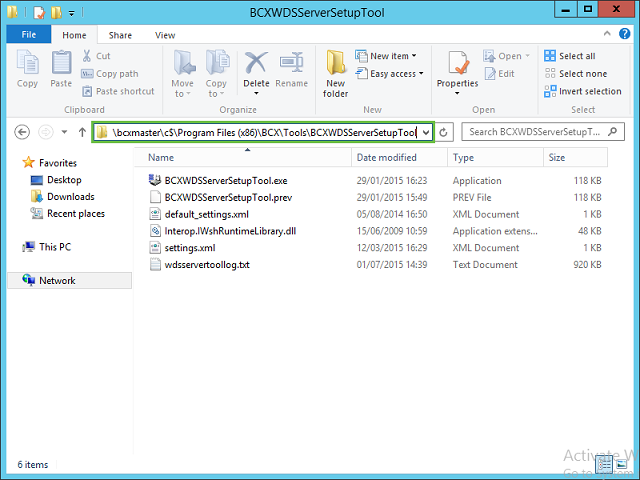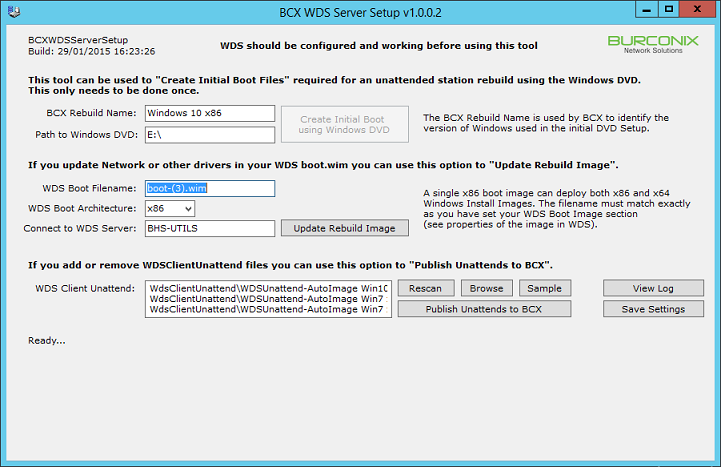The WDS Tools are installed on Windows Deployment Services servers where workstation operating systems are deployed from.
It facilitates the use of remote rebuild settings used within the manager.
The WDS Tools require .NET 2.0 & 3.0 and the installation media that matches the the boot image used in WDS.
WDS should be in a fully usable state before running this tool, with at least one client unattended XML that
automatically logs in to WDS, selects the image and partitions the hard drive.
1 for each edition or install image of Windows being deployed would be needed.
Each install image should have an unattended XML that will add the computer to do the domain and set Local Administrator passwords.
Without these, a visit to the station would be necessary and negates the purpose of the remote rebuild functionality.
The setup file can be found by browsing to \\bcxmaster\c$\Program Files (x86)\BCX\ToolsBCXWDSServerSetupTool\
Run the BCXWDSServerSetupTool.exe file.
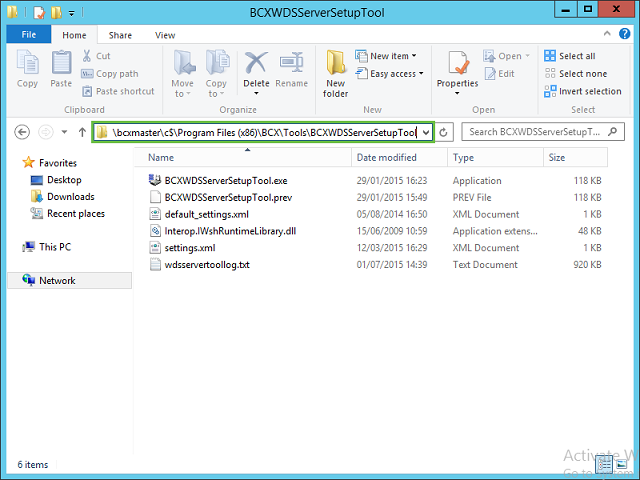
Use the setup tool to configure the options that will be available to the manager.
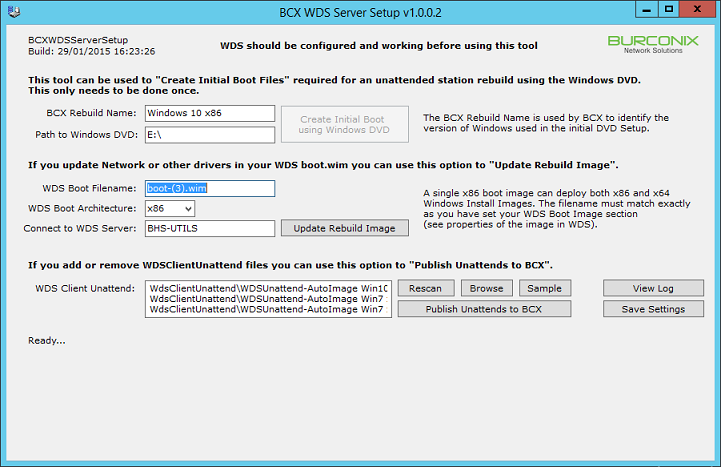
BCX Rebuild Name: The name of the Windows edition you are using for the boot.wim
WDS Boot Filename: Found in the properties of the boot image in WDS.
WDS Client Unattend: The names of the unattended xml files found in the WDSClientUnattend folder.
Giving these a meaningful filename will make them easier to identify in the manager.
Once you have these settings in place and the Windows media mounted, press Create Initial Boot using
Windows DVD to begin. All the other stages will be completed at the same time.
If you need to update the boot image after adding drivers that can be done by launching the setup tool
from the Desktop at a later date and clicking Update Rebuild Image.
If you change unattended files at a later date, you can update the ones in the manager by clicking Publish Unattends to BCX.
An example client unattended xml can be found by pressing the Sample button.
 | Back |
|