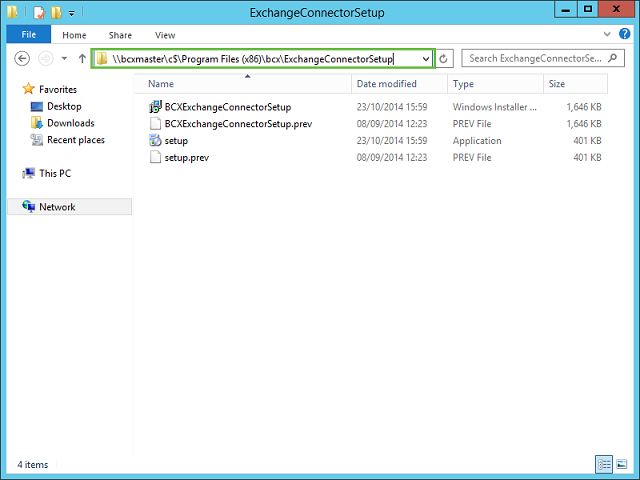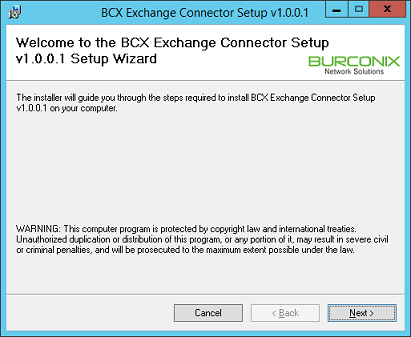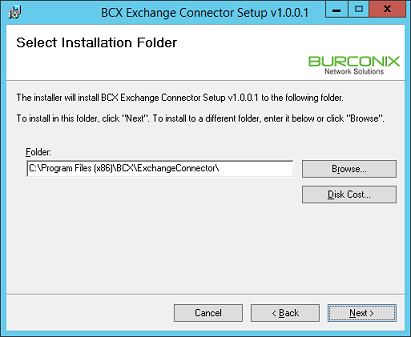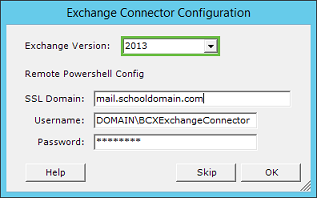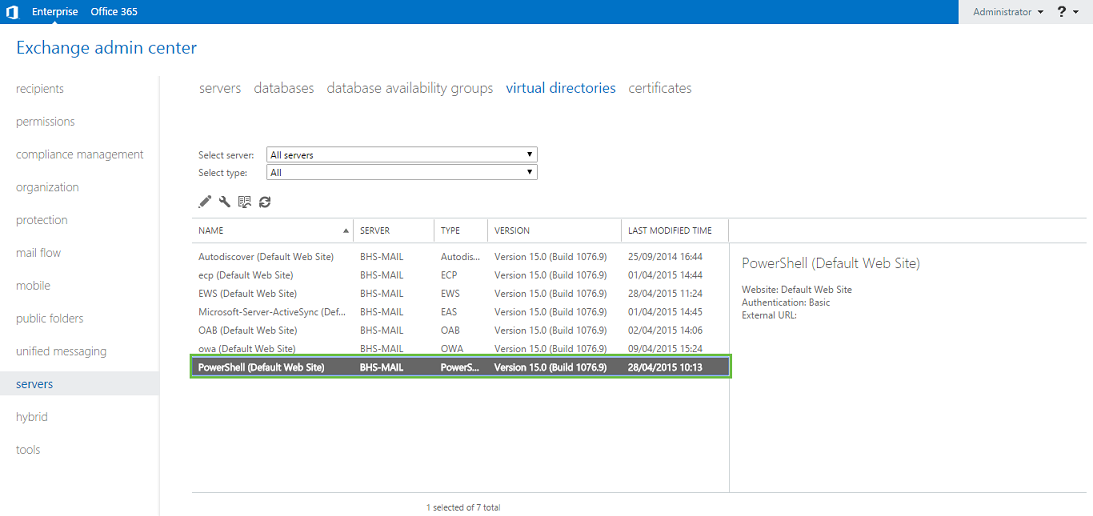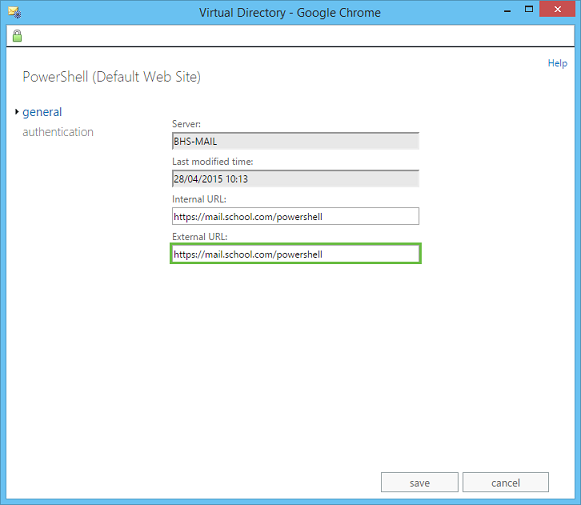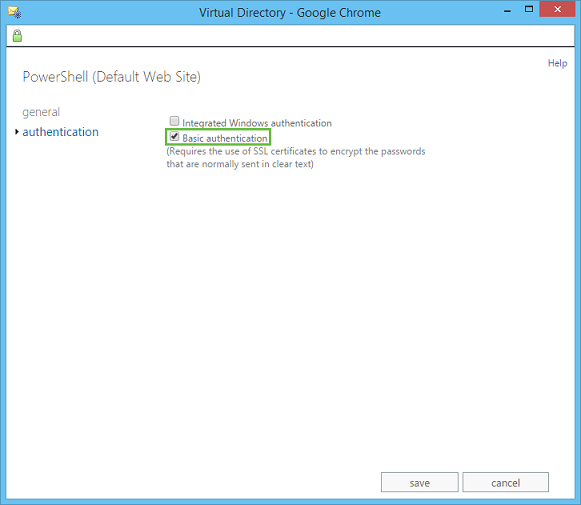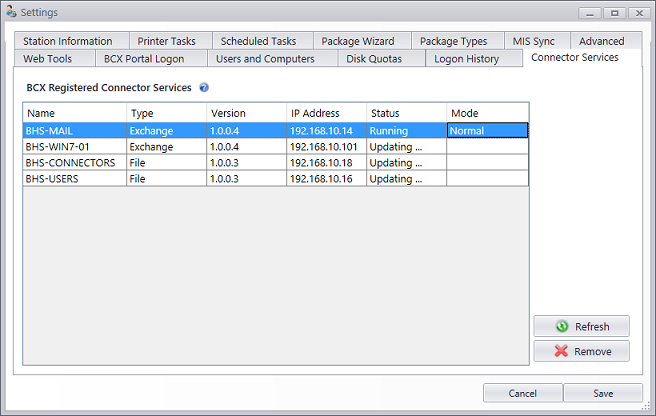The Exchange Connector for this version can be installed on any server on the domain,
even the Burconix Management server or Exchange Server. Server 2008 will require the
Windows Management Framework installing which includes PowerShell 2.0.
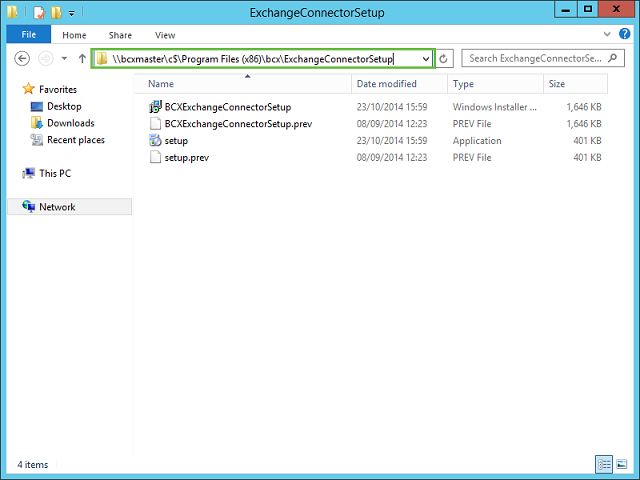
The setup file can be found by browsing to \\bcxmaster\c$\Program Files (x86)\BCX\ExchangeConnectorSetup\
Follow the setup wizard, changing the file path if needed.
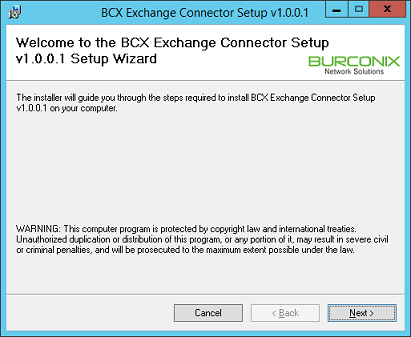
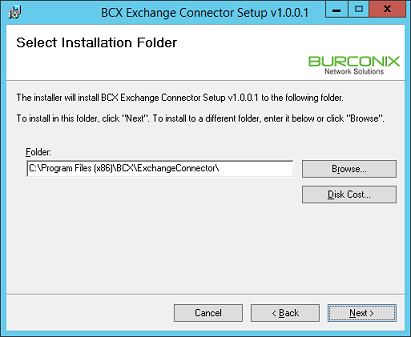
Select the right version of Exchange in the configuration window.
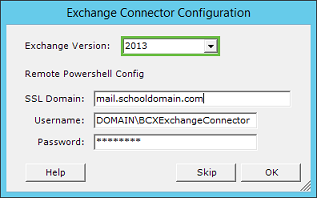
Extra details are required for Exchange 2013. A user account needs to be created at this stage.
It is recommended that you create a new account for this purpose. The new account must have a secure
password and be a member of the Microsoft Exchange Security Groups\Recipient Management Active Directory group.
The PowerShell virtual directory needs to be reconfigured to allow Basic Authentication.
This is done from the Exchange Control Panel. Go to servers, virtual directories and double click PowerShell (Default Web Site)
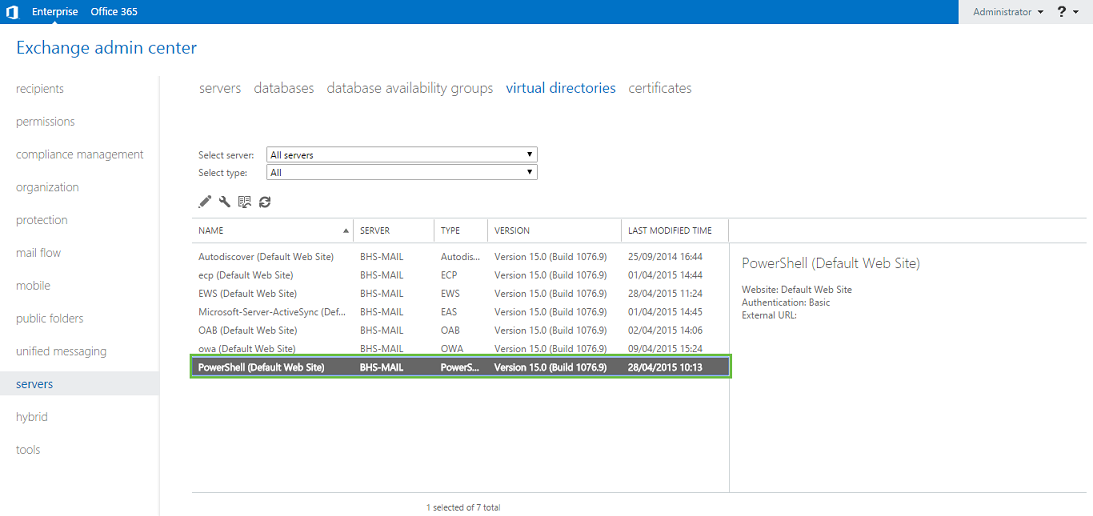
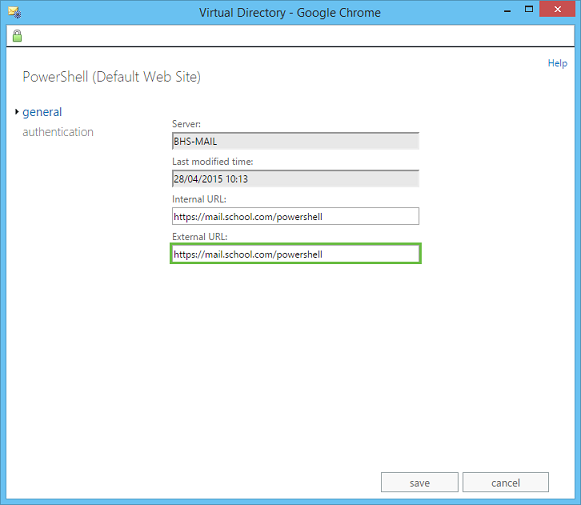
Verify that the external name matches the address of the certificate used on the Exchange Server.
This is required for basic authentication to ensure that all information is transmitted with encryption.
Also check that this address can be resolved internally, you may need to add additional DNS records for this.
Click authentication, and check the box for Basic authentication, press save.
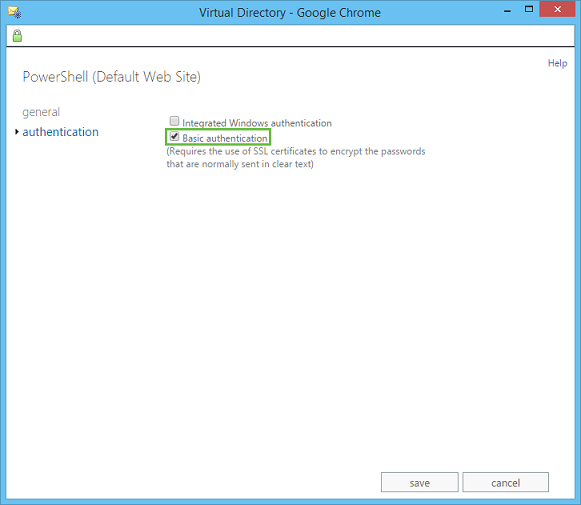
When setup is complete, check that the connector service is registered with the server service by opening settings
from the file menu in the manager and going to the Connector Services tab.
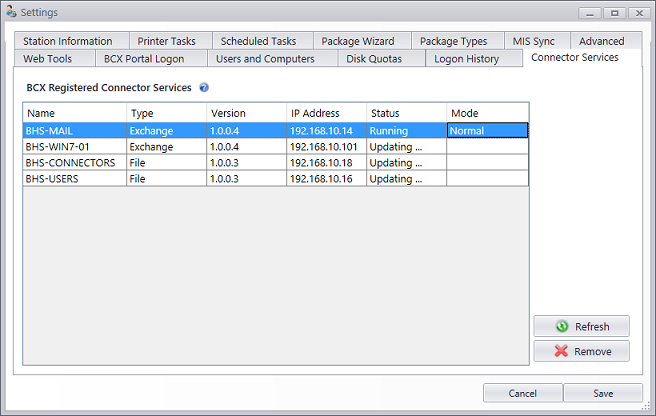
 | Back |
|