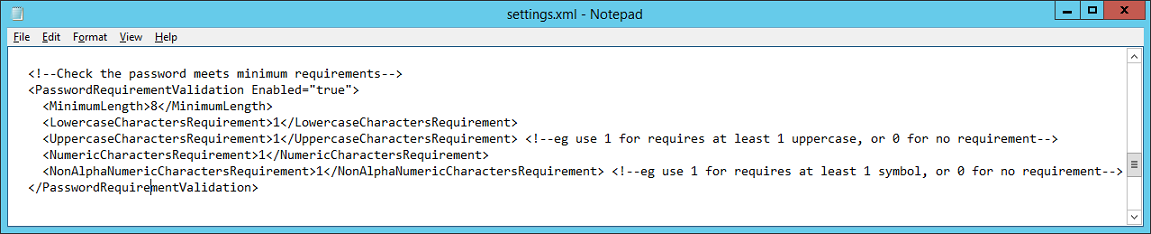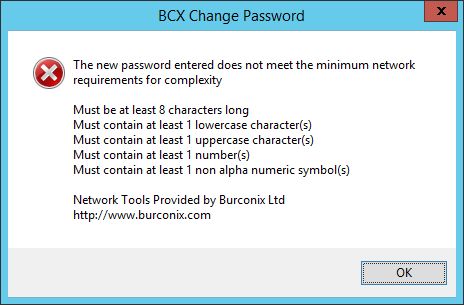This can be enabled to inform users when they change a password to one not conforming to your requirements.
Edit the settings.xml file in the BCXChangePassword application folder. Scroll down to the following area:
PasswordRequirementValidation Enabled =”true” - Enter true to enable the feature or false to
disable it.
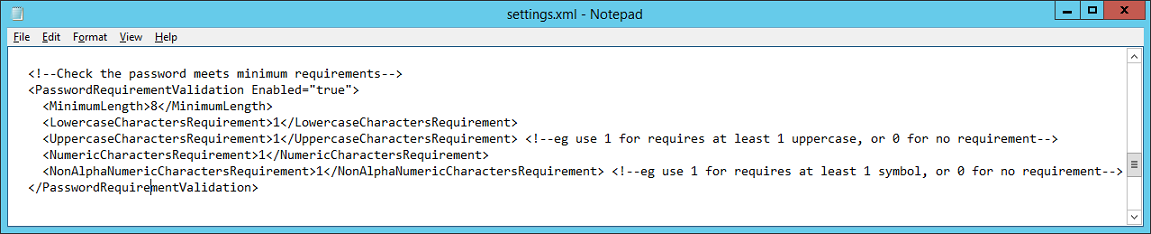
If you enable password validation, use the following settings to configure your complexity requirements.(as shown in above example)
MinimumLength - Specifies the passwords minimum character length.
LowercaseCharacterRequirement - Specifies the minimum number of lower case characters in the password.
UppercaseCharacterRequirement - Specifies the minimum number of upper case characters in the password.
NumericCharactersRequirement - Specifies the minimum number of numerical characters in the password.
NonAlphaNumericCharactersRequirement - Specifies the minimum number of non-alphanumeric (special) characters in the password.
These can be set to 0 to disable their requirement.
In the event a teacher enters a password that doesn’t meet the requirement then an error is displayed:
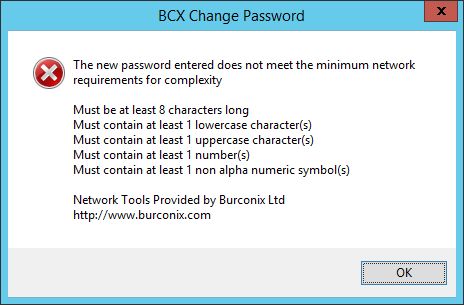
 | Back |
|  | Change Password Tool |
|