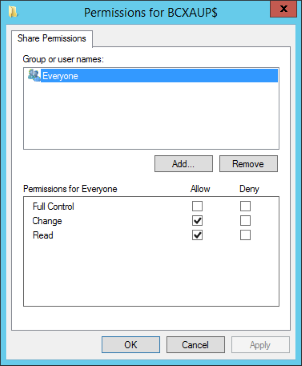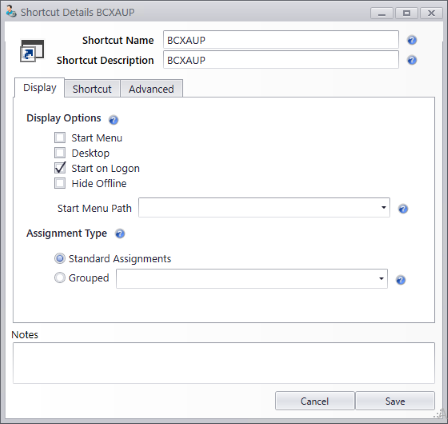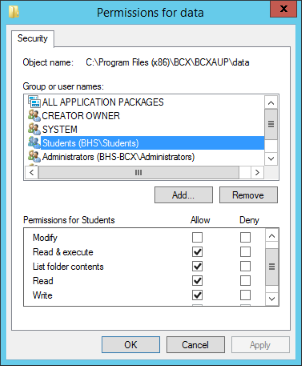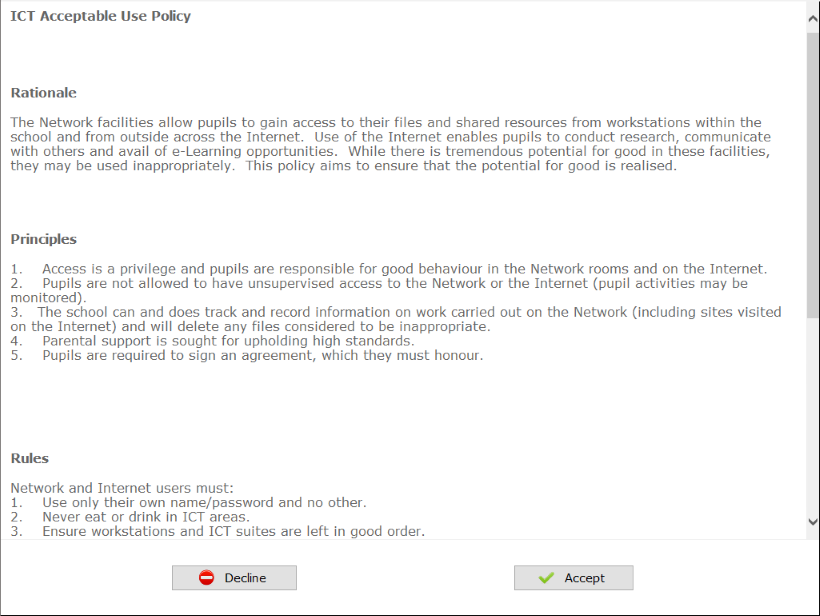On your BCX Server, in the C:\Program Files(x86)\BCX\Tools folder, share BCXAUP as BCXAUP$ with write access for Everyone.
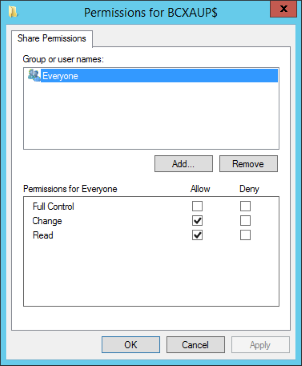
Open BCX Manager and select the "Shortcut Management" tab.
Add a shortcut to BCXAUP.exe selecting "Start on Logon" as display option.
Set the Users OU and Station OU as normal, selecting the users and computers you want the AUP to display on.
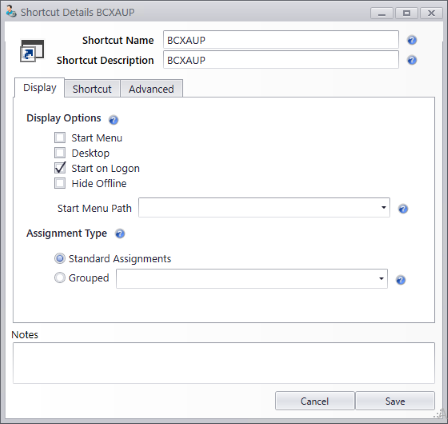
Allow write access to the \\BCXServerName\BCXAUP$\Data folder for the users who will see this message.
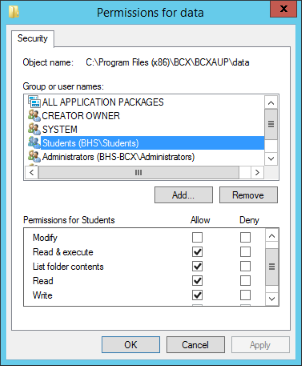
When a user logs on the AUP fills the screen and once the user has scrolled through the Accept and Decline buttons will appear.
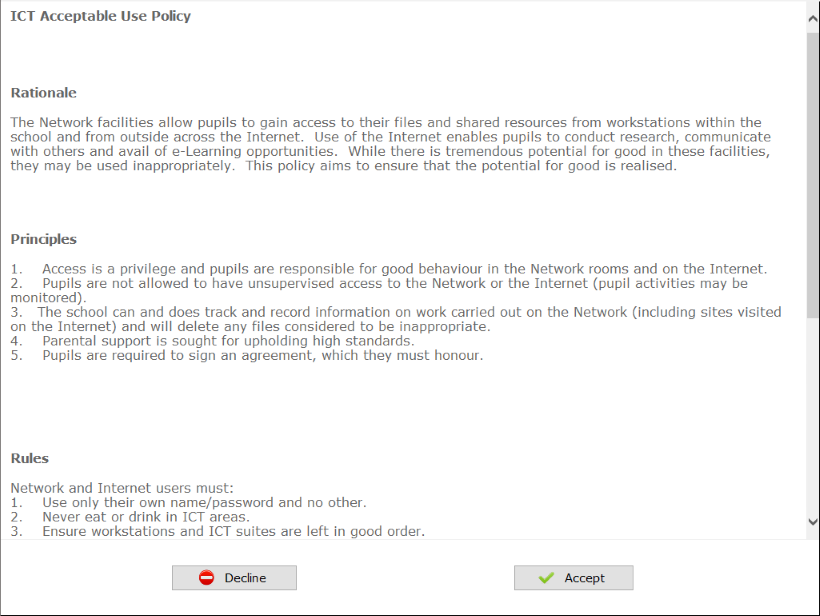
The user’s choice is logged in one of the 2 xml files depending on the response.
If the user declines the AUP a log is made into logdecline.xml and the user is logged off.
To get a user that has previously accepted the AUP to be prompted again.
Open the logaccept.xml, clear the line containing their username and save then close the file.
This user will be prompted to accept or decline the policy at next logon.
We would recommend you change text of the AUP to your own by modifying the aup.html file in any standard editor (e.g. Dreamweaver/Notepad++).
 | Back |
|  | Additional Configuration Options |
|